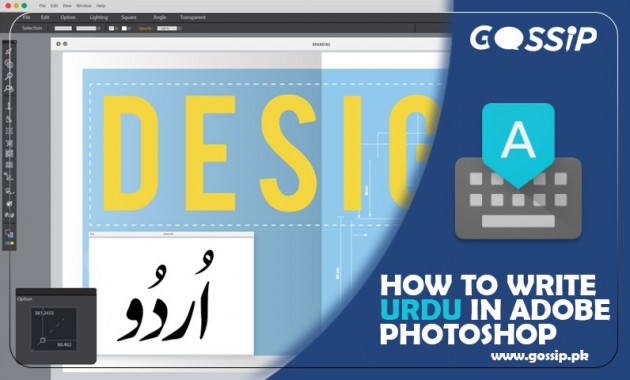InPage
Adobe Photoshop is software one can use for editing pictures, graphic designing, etc. If you are a Pakistani, you might need to write text in Urdu while editing your image. People mostly use InPage, a page layout software that allows you to type Urdu on different platforms. But on the page has its complexities as it is not free and the process can take more time.
In this article, you will be introduced with two more effortless and time-saving ways to write Urdu in Photoshop, including the use of free software. They are the following:
Google Input Tools:
Using Google Input Tools is one of the easiest and my favourite method. You’ll need to follow the following steps;
- Open your browser and type “Google Input Tools.” You can use it online by adding an extension to chrome or by downloading it on your computer (you can find many easy tutorials for downloading it or you can download from here.)
- When your download is complete, you’ll click on an ENG icon in your taskbar’s extreme right and choose Urdu.
- Now open Photoshop and go to Edit> Preferences> Type. In Choose Text Engine Options, you’ll have to select ‘Middle Eastern’ and click OK.
- Next, you’ll have to restart Photoshop. When it restarts, go to Type menu>Language Options. Select ‘Middle Eastern Features.’
- To check if it works, open a new interface, and click on Add text. Make sure that in the paragraph tab, you have selected ‘Right to Left Paragraph.’ Now start writing using your English keypad; your book will start to convert in Urdu.
As Pakistanis are habitually writing Urdu using English Keypad (in English subscript), this is one of the most accessible tools for composing Urdu as it automatically converts it into the Arabic index. For example, if you write “Mujhe Urdu like aati hai,” the text will automatically turn into “مجھے اردو لکھنی آتی ہے.” So, this was how you write Urdu by using Google Input Tools.
Pak Urdu Installer:
Pak Urdu installer has the same steps except that you would have to install this particular software. One additional step would be to restart your computer while installing it. All the other steps are the same, but here you would have to type Urdu from your particular keyboard in Arabic subscript. It would not be changed from English to Urdu automatically, so it might be hard for those who don’t use the Urdu keyboard.
You may also like to read:
How to Add References in MS Word?