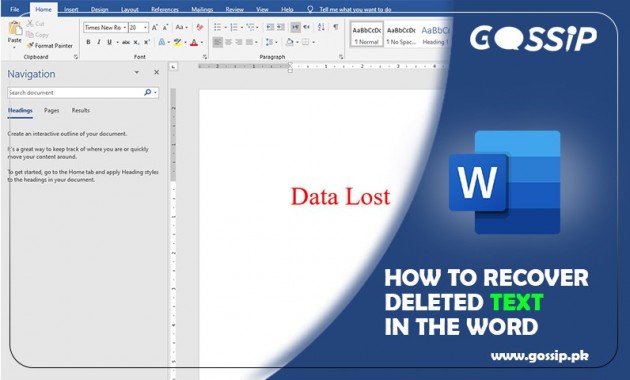While writing a text for long, if we delete it accidentally, or it may disappear sometimes. Suppose we cancel the File without saving it. Don’t worry about your lost text in Word in all these scenarios because MS Word offers us a recovery option if we lost our document in it.
Within few seconds, you can recover it by following these methods, quickly without any trouble…
- Press the shortcut key Ctrl+Z to recovers deleted Files, deleted text, and moved File.
- Click Edit on it.
- Click Undo on offline MS Word.
- Open the Recycle Bin and sufficient the text file.
- Right-click on the text file
- Click “Restore.”
Read also: How to Write Urdu in Adobe Photoshop?
Follow this another method to recover your lost text file in the Word.
- Open MS Word on a Windows screen.
- Click on the File from the MS Word for the non-document files.
- Click on the Open button in the panel.
- Click on the “Browse the location” where the HTML file is placed.
- Click on All Files, and here you see a drop-down list.
- Select “Recover Text from Any File.”
- Choose the HTML file
- Click on Open.
- All text documents of the HTML file will display in the MS Word file.
Another method to search from Word backup files to recover unsaved Word files. Search for auto-recovery files by following these steps to get the text file where the document was saved.
Read also: How to Add References in MS Word?
After following this, it will recover Word document files in Microsoft 2016 from backup. If you are using advanced Microsoft Word versions, you can get more advanced solutions from Microsoft Support.
Follow these steps to recover text file copy by automatic.
- In the File menu, click Options.
- In the left navigation pane, click the “Save” button.
- Change the time of automatically save a recoverable copy. “Save AutoRecover information many times you want.
- Click Ok.