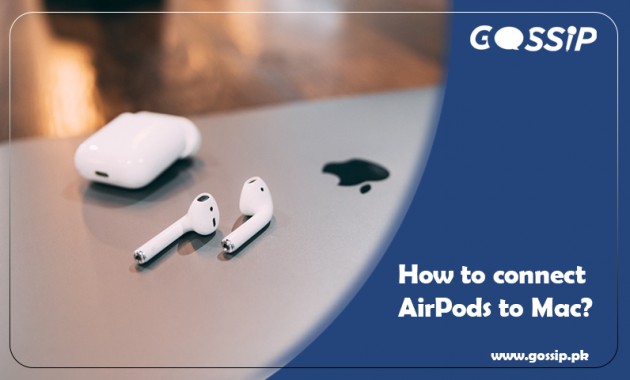How to connect AirPods to Mac?
While using AirPods with the latest generation, make sure that your Mac has the latest macOS Mojave version 10.14.4 or later. AirPods Pro requires macOS Catalina 10.15.1 or later.
If you set up your AirPods with your iPhone and your Mac is signed in to iCloud with the same Apple ID, your AirPods might be ready to use with your Mac. Place AirPods in ears and click either the Bluetooth menu or the volume control in the menu bar on your Mac.1. Then choose AirPods from the list.
Using AirPods on a Mac that is already paired with an iPhone is easy. Just make sure the Mac is signed in to iCloud using the same Apple ID. But if your iPhone gets used by multiple people or needs a different account for your Mac at work, this option may not be possible.
Follow these steps to learn how to set up your AirPods with your Mac:
- Select System Preferences from the Apple menu, On your Mac.
- Click on the Bluetooth.
- Make sure that your Mac Bluetooth is on.
- First, Make sure that your AirPods are charged.
- Open the lid of the AirPods.
- Press and hold the setup button on the back of the case until the status light flashes white.
- Select your AirPods in the Devices list.
- Click on Connect.
If you connect AirPods for the first time, follow these steps as these are very simple and straightforward.
- Open System Preferences by either clicking the Gear icon on the Dock or clicking the Apple logo in the top-left.
- Clicking System Preferences.
- Click on Bluetooth, and verify that it’s turned on.
- Please move to the AirPods, and place them in the charging case.
- Make sure the lid remains open.
- After displayed on Mac, click on the Connect Bluetooth to AirPods.
And if still sound plays from Mac speakers, then click on either the Bluetooth menu or the volume control in the menu bar and make sure that your AirPods are selected as the output device.
Read Also: