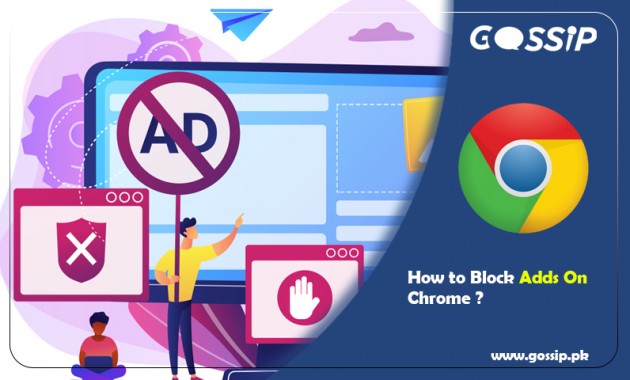Not everyone likes these pop-up ads on the chrome screen. You can’t stop getting ads online, but you can remove some unwanted ads. All you need to block pop-up ads with some simple methods. Pop-ups and pop-under, auto-play video, and substantial banner ads—digital advertising is by no means polite or ethical.
Online ads track your behavior in apps, social media profiles, and your Google Chrome browser. After searching “how to block ads on Chrome.” you just Blocking an ad stops you from seeing ads from that advertiser. If an advertiser has multiple websites, you might have to secure several ads.
You can manage pop-up blocking in the Chrome browser by following these five necessary steps:
- Select Settings from the Chrome menu.
- Search ‘Pop’
- Click Site Settings.
- Click Pop-ups and redirects.
- Toggle the Pop-ups option to Blocked, or delete exceptions.
Enable Chrome’s Pop-Up Blocking Feature
- Click on Chrome’s menu icon in the upper-right corner of the browser and click on Settings.
- Type “Pop” into the Search settings field.
- Click Site Settings.
- Under Pop-ups, it should say Blocked. If it says Allowed, click Pop-ups and redirects.
- Turn off the switch next to Allowed.
Check Your Approved List of Sites
- Follow steps 1 to 4 above.
- Scroll down to Allow and click on a three dots icon.
- Select Remove.
- Repeat 1 through 3 as necessary.
Read Also:
How to calculate GPA? GPA Calculator Online
How to Change PTCL WIFI Password?