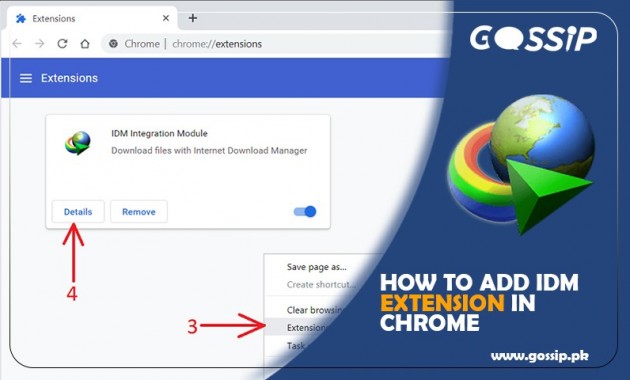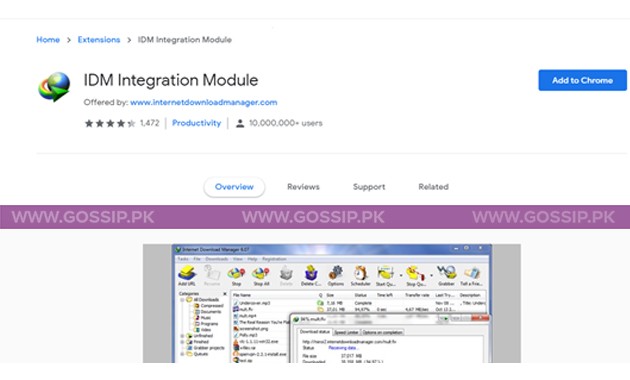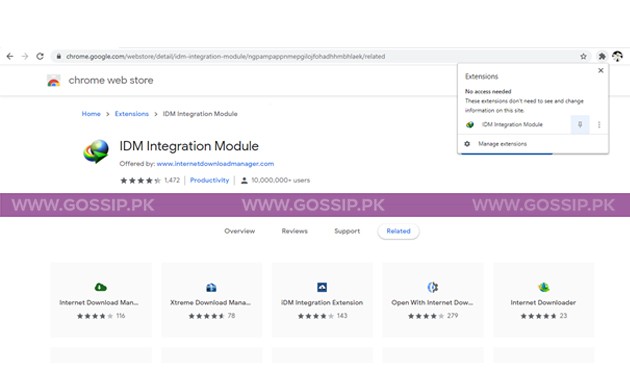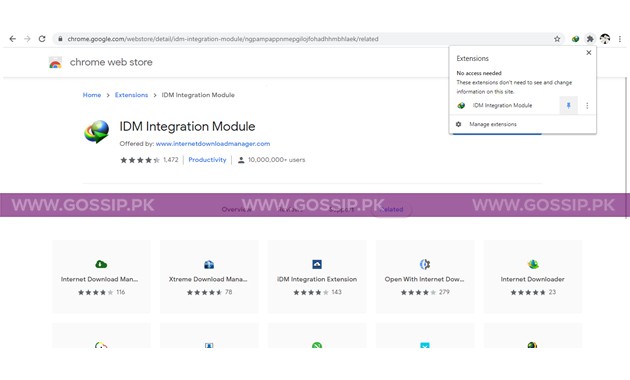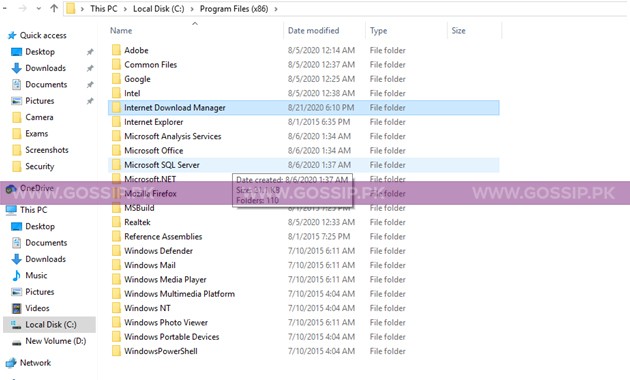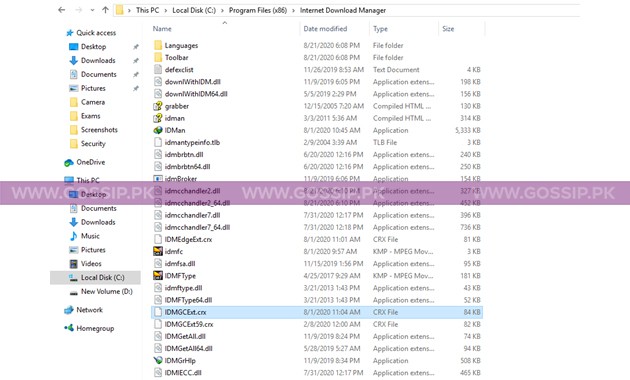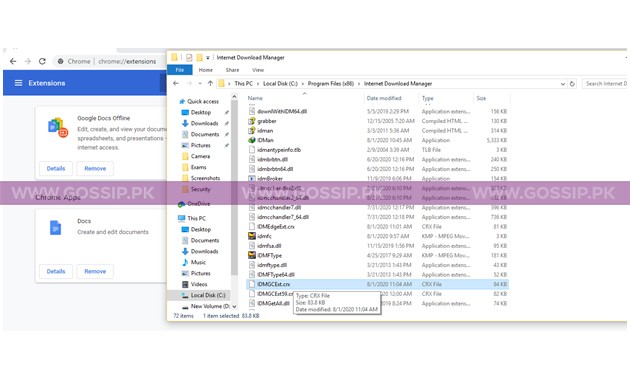IDM stands for Internet Download Manager. It is a software program which assists its users to control their downloads. Using this manager, they can keep their downloads for future use. It helps its customers to halt the downloading if needed and provides them with the option of resuming the file, which they are downloading from the internet.
One can download any file using the internet download manager. It imparts other various features, including fast downloading speed, availability in more than one web browser comprising of Google Chrome, Opera, Internet Explorer, etc. It is accessible to only Microsoft Windows Operating System and comes up with a free trial of 30 days for its users. It has many protocols HTTP, FTP, Microsoft ISA, as well as, MMS.
The automatic way for adding the extension:
For installing IDM’s extension in Google Chrome, one need to follow different steps, which are as under:
- The first step is to install internet download manager in your computer or laptop.
https://www.internetdownloadmanager.com/
- Then, in the next step, use the link below to add IDM extension in Google Chrome
https://chrome.google.com/webstore/detail/idm-integration-module/ngpampappnmepgilojfohadhhmbhlaek
- Click on Add to Chrome,
- Pin the extension,
Read also: How To Register IDM?
- Extension logo will be shown on the top right corner of the page,
Manual way to add IDM extension:
There is another away to add the extension to Chrome which is a manual one. The steps are the following:
After opening the Google Chrome, click on the three dots in the top right corner of the page
- Open the extension page,
- Open the Internet Download Manager file, from the program file (x98), present in your computer.
Read also: How To Download Videos From YouTube?
- In IDM folder, search for IDMGCExt file,
- Drag this file to the extension window of Google Chrome, as shown below:
- Click to continue,
- For checking if the extension is added or not, open YouTube, if the link for downloading the video show up then the extension has been added.
Read also: How to Activate Windows 10?