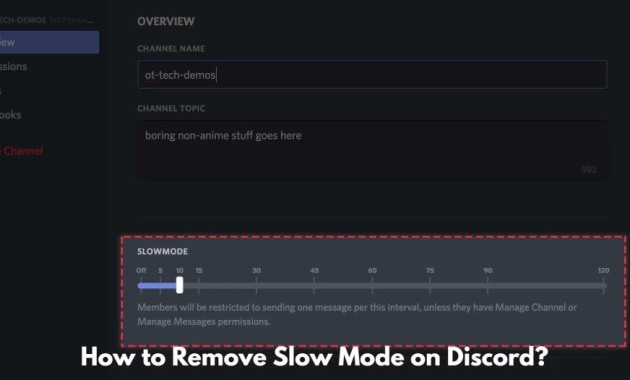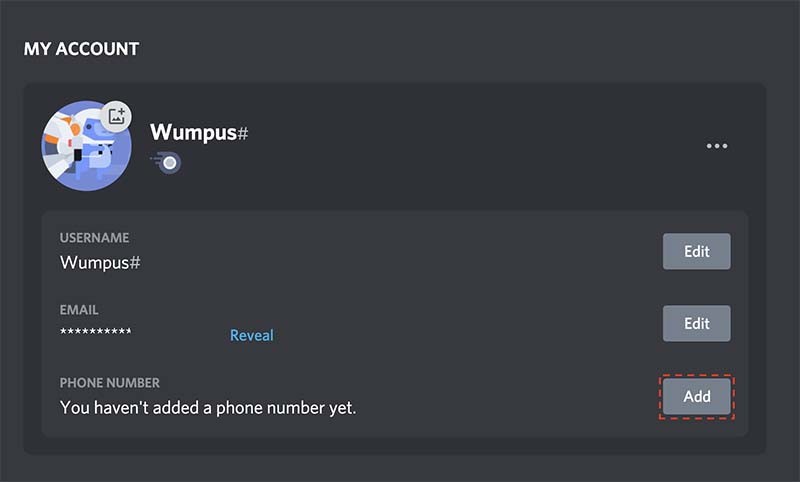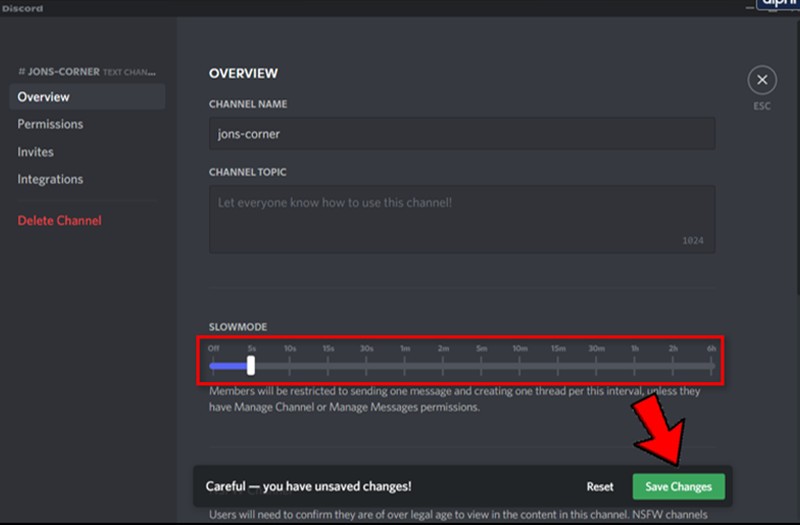Discord is a cross-platform chat service that first caught on among gamers but has now expanded to serve as a go-to for all sorts of organisations and communities. Text, audio, and video chatting, as well as the ability to host and join servers, are just some of the functions it provides. Discord is accessible to a large user base because of its portability across several operating systems and mobile devices.
Discord’s audio chat feature is a powerful real-time tool for communicating with others. Users may establish or join voice channels and talk to one another in real-time. The ability to talk to your team while you’re all playing online games is a huge draw for gamers. Discord also provides several features for organising communities, such as the ability to establish and assign roles, define permissions, and regulate the conversation. With this, communities can regulate their server and keep everyone safe.
Users of Discord may join communities centred on virtually any hobby they can imagine, from video games and anime to programming and photography. Who’s why Discord is so widely used by communities and groups online that need a solid and feature-rich chat service? Here we will go through the steps required to disable the slow mode in Discord.
Open your Discord account:
Source: support.discord.com
Install the Discord app by visiting your mobile device’s website (https://discord.com/) or the app store. After installation is complete, please launch the app and input your account information (email and password). To sign in to Discord, navigate to the website at https://discord.com/ in your preferred web browser. To sign in, please use your email address and password. After signing into Discord, you’ll be brought to the main screen to access your servers and channels.
Choose a Channel:
After logging into Discord, you’ll need to find the server where the slow mode channel is situated. Ways to accomplish this include:
To the left of the screen is a list of servers that may be scrolled through. Choose the server that houses the channel by clicking on it. To do this, type your query into the search bar at the very end of the server list. Enter the server’s name, which will appear in a drop-down menu.
Once the server has been selected, a list of channels available through that server will appear. You may either go through the list of channels or use the search box to locate the one with slow mode. To make changes to the channel’s configuration settings, open it by clicking on its name.
Learn More: How to turn off DMS on Discord?
Edit the Channel:
After finding the channel with slow mode enabled, you may change its preferences to disable it. Select “Edit Channel” from the context menu when you right-click the channel’s name. This option will bring up the “Edit Channel” menu, where you may adjust the channel’s preferences.
There are several options to customise your channel in the “Edit Channel” section. Find the menu item labelled “Slow mode” and choose it. A timer for slow mode can be customised. Put it in the “Off” position. When you are finished making adjustments, select “Save.” Users may start sending messages instantly when the slow mode is turned off for a channel.
Overview and Slow Mode:
Source: www.alphr.com
The “Overview” and “Slow Mode” sections are part of the “Edit Channel” menu in Discord, which allows you to make changes to a specific channel’s settings.
Overview:
The channel’s name, topic, and access controls are all listed under the “Overview” tab of the “Edit Channel” menu. The channel’s name, subject, and access controls are all at your control.
Slow Mode:
A channel’s slow mode setting may be toggled on and off under the “Slow Mode” menu. By increasing the time between each communication, slow mode helps ensure that users don’t send messages too rapidly. When this setting is on, there will be a timeout before the user may submit another message by changing the time to “Off,” slow mode will be disabled permanently when the settings are saved.
Note that the “Overview” and “Slow Mode” tabs require the “Manage Channel” permission for the given channel to be viewed. This ensures that only the specified users can adjust the channel’s configuration.
Save Changes
After making changes to the channel’s preferences, you’ll need to save your modifications before they take effect. A “Save” button appears at the bottom of the page while you are in the “Edit Channel” menu. Just tap on the link. Your changes will take effect immediately, and the slow mode feature of the channel will be turned off. Message sending will be available to users right away.
After making adjustments and clicking “Save,” the original settings will be permanently overwritten. You should check the modifications twice before saving them. You should also know that any changes you make to the channel’s permissions or roles will be updated instantly; however, users may need to re-join the channel to see the effects of such changes.
Conclusion:
The slow mode function in Discord can be helpful for minimising spam or flooding in a channel, but it can also be easily disabled if you no longer require it. Following the procedures as mentioned earlier, turning off slow mode in Discord should be straightforward.