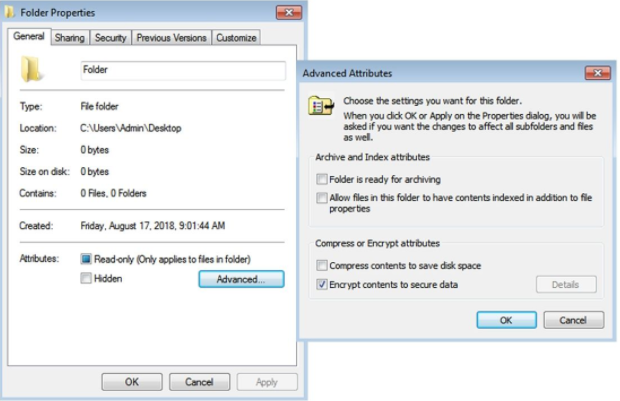A laptop or computer is your personal device to store important data. But if you are going to share your laptop with others, then you must need to lock a specific folder to secure your confidential documents.
If you search online, you will find a lot of different methods depending upon the window version you are using for operating your computer or operating system.
Password:
Password is the best way to lock to stop unauthorized access to the folder having your confidential data, documents, and pictures. You can also protect an individual document or file rather than a full folder. The steps for either an individual file or a folder are the same.
Steps for Password Protection for Window 7:
- In the window explorer, right-click on the folder you want to lock with a password.
- Now click on the PROPERTIES from the menu.
- From the main dialog box, click on the GENERAL tab.
- Now further click on the ADVANCED option, and check the ENCRYPT CONTENT TO SECURE DATA.
- Finally, click OK.
NOTE: Your window password and name will be used here.
- If you want to access the folder, double-click on the folder.
Steps for Password Protection for Window 8 & Window 10:
The procedure to lock a folder in window 8 and window 10 is different from window 7. This is because it is not possible to lock a folder with a password in window 8 & 10. For protection, you need to install third-party software or used the zipped folder process. For third-party software, make sure before using it that it is from a reputable link or source.
Steps for Zipped Folder:
Zipped folder protection is the best solution if the window of your operating system does not support password protection especially in window 8 & 10.
- In the window explorer, right-click on the file you want to protect with the zipped folder.
- Select the SEND TO option, and then ZIPPED FOLDER (compressed).
- Name and save the zipped folder.
- Select the file by Double-clicking the zipped folder, and add a password.
- Finally, click on APPLY.
NOTE: Although Microsoft has disabled the feature to password-protect (Lock) a folder, still you can keep your confidential data, document, and information secure by using either hiding files or folders or password-protected zipped folder so the respective folder is not accessed by others.