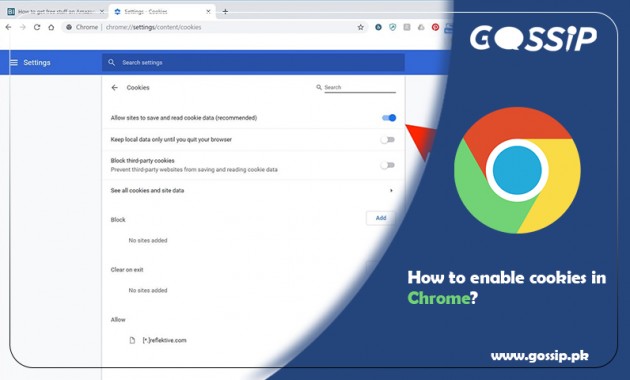Start with the introduction of cookies in the browser. Cookies are small text files used by Chrome and other web browsers to remember settings and preferences about web sites you visit. They make your browsing better, and it’s suggested you enable them. If you somehow disabled cookies in your web browser and want to unable again, then it’s quite simple as disabling it.
- Open Chrome in your computer.
- At the top right, click More Moreand then Settings.
- Under “Privacy and security,” click Site settings.
- Click Cookies.
- Turn on cookies: Next to “Blocked,” and turn the switch ON.
- Turn off cookies: then click on Turn OFF.
- Allow websites to save and read cookie data.
- Click ‘Tools’ icon shapes as gear in the browser toolbar.
- Select Internet Options.
- Click on the Privacy tab, and after that in the Settings, move the scroll bar to the top to block all cookies or to the bottom.
- Allow all cookies,
- Click OK.
- Click the Tools menu from the top toolbar.
- Select Options.
- Click on the Privacy tab.
- Under “History” choose the “Use custom settings for history” from the drop-down menu beside “Firefox will.”
- Make sure that the checkboxes for “Accept cookies from sites” and “Accept third-party cookies” are both checked.
Click OK.
Extra Tip:
If you are an iOS user and want to disable cookies in your browser because iOS browsers keep things simple — on the iPhone and iPad, the Chrome app, as well as other browsers, automatically enables cookies, and it isn’t possible to turn them off. So you don’t have to do anything, in particular, to use Chrome with cookies in iOS.
Read Also
How to calculate GPA? GPA Calculator Online
How to Change PTCL WIFI Password?