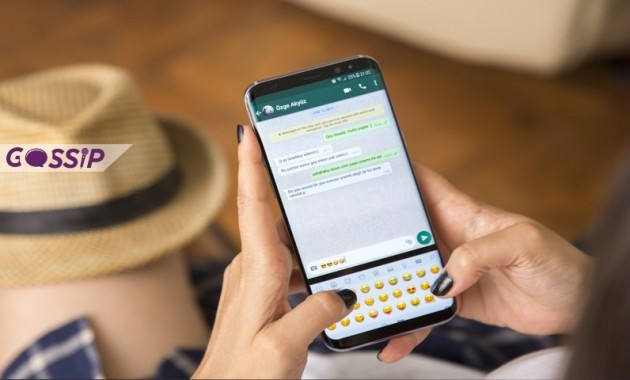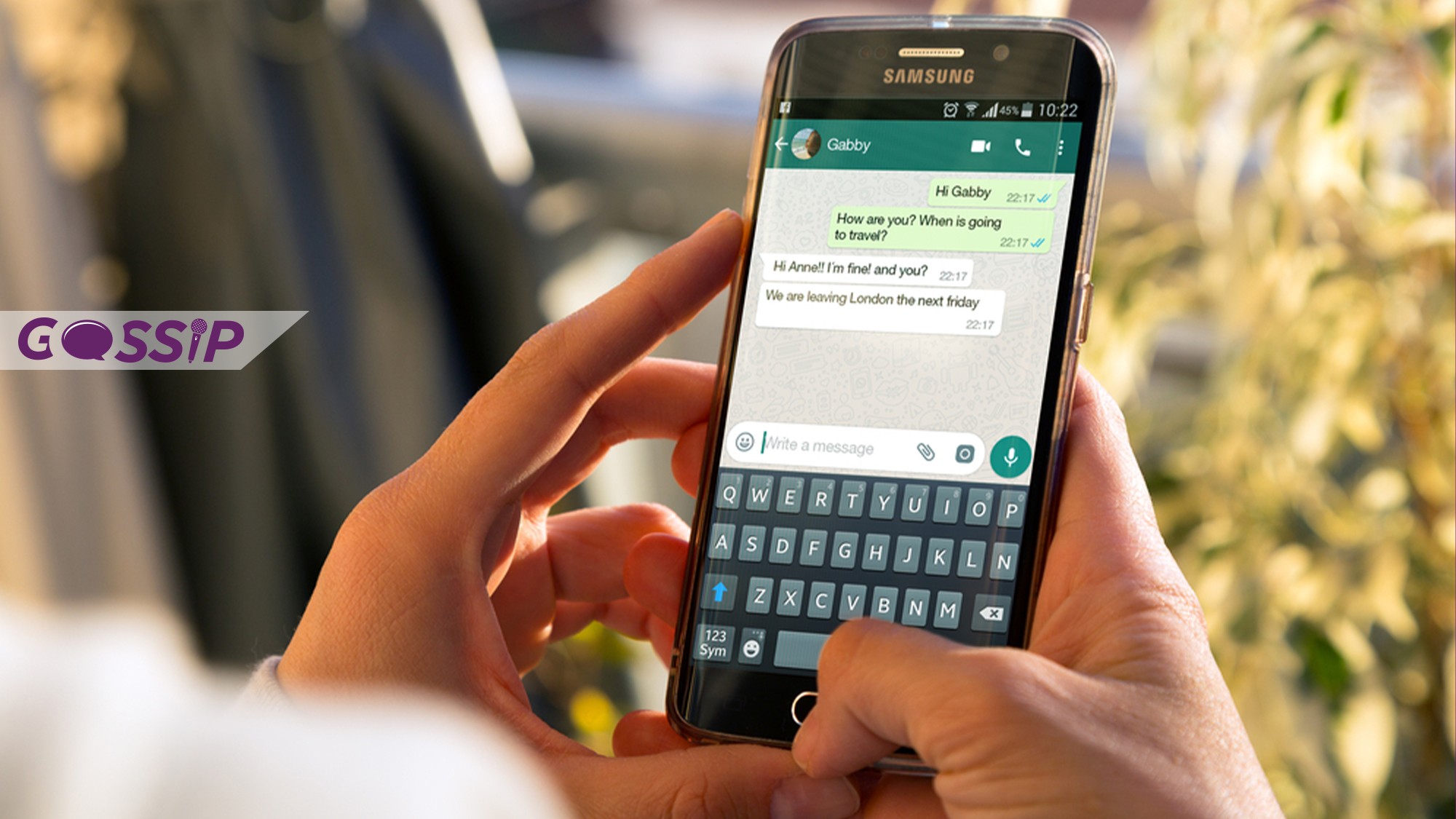Using WhatsApp from your tablet or PC without having to connect from your mobile is easy and fast. We tell you how to get a free virtual number for your WhatsApp account.
WhatsApp is one of the most used instant messaging applications. Unlike its competitors, to use WhatsApp, you need to have this account associated with a phone number. This does not necessarily mean that you should have a SIM card to associate it with your WhatsApp account, there is also the possibility of having a virtual number and with it create a WhatsApp account.
This is very useful for several reasons. For example, when an application or an online service requests to verify your phone number, if you have lost your cell phone or it was stolen, or you want to have a secondary WhatsApp account exclusively for your business.
What is a virtual number?
Virtual numbers are hosted on private servers and do not require a physical presence, unlike standard numbers, virtual numbers are nothing more than a digital mobile number. A virtual number can be used anywhere and as many times as you want, even to have a WhatsApp account.
One of the advantages of using a virtual number is that you do not need to have a mobile, even without a phone you can have a virtual number to use.
Why get a virtual phone number for WhatsApp?
Did you realize that WhatsApp is adopted by more than 1.5 billion users worldwide? WhatsApp is the most popular chat app in 109 countries, which makes your business and personal chatting through WhatsApp imperative.
- Perfect work-life balance: you can separate your work account from your private account using different virtual numbers without having to buy another SIM card.
- Your business profile displays your working hours, business location, auto-response, and custom labeling. This is advantageous for running your business correctly while chatting comfortably using the other private number.
- Phone number of your choice: You can get a whole social network number of your choice on the go.
- Easy Activation and Setup: You can participate in job interviews, make marketing calls or better yet post it to your website to receive calls from your customers and other business partners with the most downloaded communications app to the world, WhatsApp.
- In contemporary times, people don’t check emails, but mostly chat online with their friends, so you can conduct surveys, ask for feedback, and use WhatsApp as a communication channel to receive sales inquiries. And assistance.
In order to create a virtual number, you will need to download the WhatsApp application and an application that will simulate a phone number on your electronic device. There are several within the virtual stores of Google and Apple, next we are going to name some of them and show you how they work.
Hushed
This application is available for use with Android and iOS.
- After installing it on your device, open the application, and click “Start”.
- Then you must register by entering your email and creating a password. The application will ask you for permission to access the microphone, but if you do not plan to use this virtual number to speak, you do not need to give it access.
- Then click on “Get a new number”, at this point you must select the country of the virtual number you are going to use (in some countries voice, SMS and MMS services are not available).
How to configure your virtual number
In some cases, you will have to choose what type of line you want to have, in this case, you must select the Mobile option since it is the most complete. You can also select the area prefix you wish to have.
Once you have completed these steps, the application will show you a list of all the numbers you have available for you to choose the one you want.
This application allows you to choose local numbers from more than 60 countries and manage multiple lines for personal or business use.
Text Me
This application offers you a free phone number to make calls, send texts, and make video calls.
Text Me allows you to use numbers from different countries and is available for use with the Android or iOS operating system.
This application also has its messaging service.
CallCentric
Callcentric is a website from which you can create virtual phone numbers for the United States.
- Once you enter the official CallCentric website, you must follow these steps:
- Click on Sign-Up to register. There you must enter the information requested by the form and your email so that they can send you an email to verify your account.
- Enter your email to verify.
- Once you have verified your account, you will have to create a voicemail on the CallCentric website.
- Then open the Preferences tab and fill in the Get a number form, then select the Freephone number option.
- The next step will be to select the phone number you want from the Order Now list.
- Click on the Checkout button.
- Then you must select the No option, put your last name, and press Submit.
At the end of this operation, you will see that you have a new phone number available with which you can activate your WhatsApp.
Text +
To use this application from your PC, you need to download an Android emulator, such as Bluestacks. It is also available from Google Play or the App Store. Text + is a free call and text message application that will simulate a local mobile phone number on your device, and you can select the area code you want to associate with your WhatsApp account.
This application allows you to send unlimited SMS and MMS to any number in the United States or Canada. You can make outgoing calls from $ 0.02 per minute and incoming calls are completely free. You also have unlimited free voicemail.
How to use WhatsApp with a landline number
In addition to the options that we presented earlier; you can also create an account for WhatsApp with a landline number. To use this method, it is also necessary to have the Android emulator on our computer. Once you have installed the emulator, you have to enter the Google store and download WhatsApp.
Then configure the application with the phone number you are going to use when the app asks you to verify your number you must choose the Call to me option instead of sending an SMS. Once the verification is done, you should only grant WhatsApp the corresponding permissions. Ready! You can now use WhatsApp on your PC without the need for a phone.
This mode allows you to use WhatsApp in the same way that you do with your mobile; you can upload statuses and photos. The chat function can also be used in the same way, using bold and italic letters. Another advantage is that you will not consume megabytes when making video calls because you use your local internet network. You just have to keep in mind that you need to have a webcam for video calls.